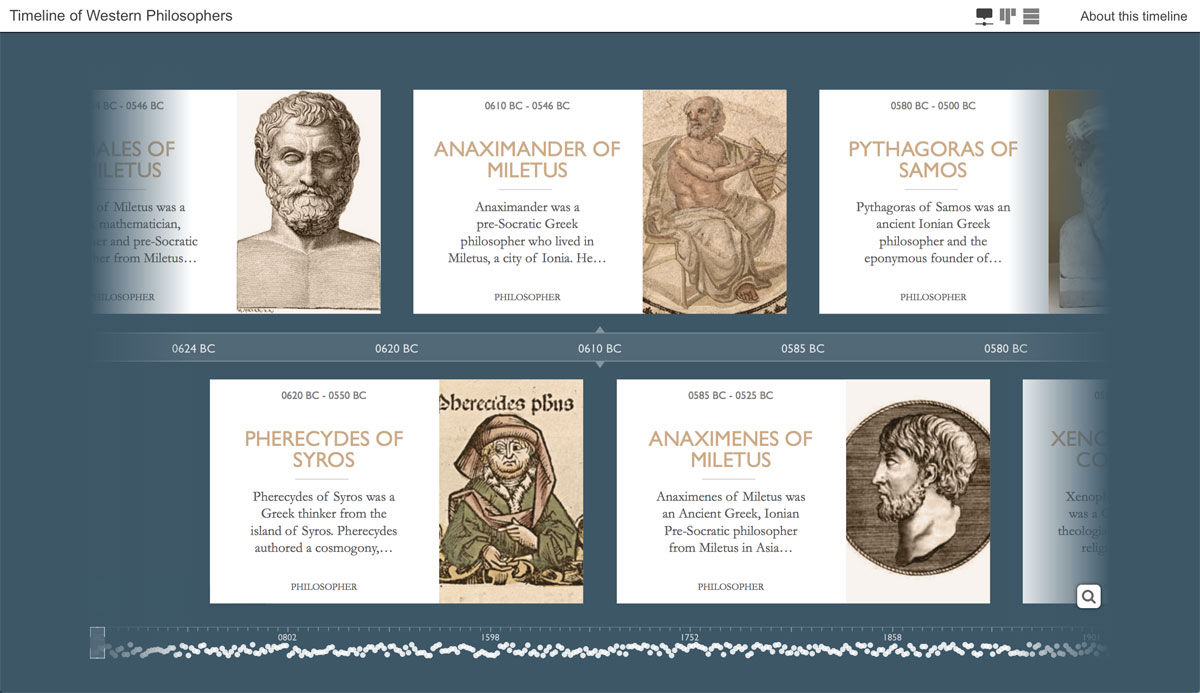New feature: Equal spacing layout mode
Tidy up the appearance of your timeline with ChronoFlo Timeline Maker's new Equal Spacing layout mode.
2nd March 2022 | ChronoFlo Editorial
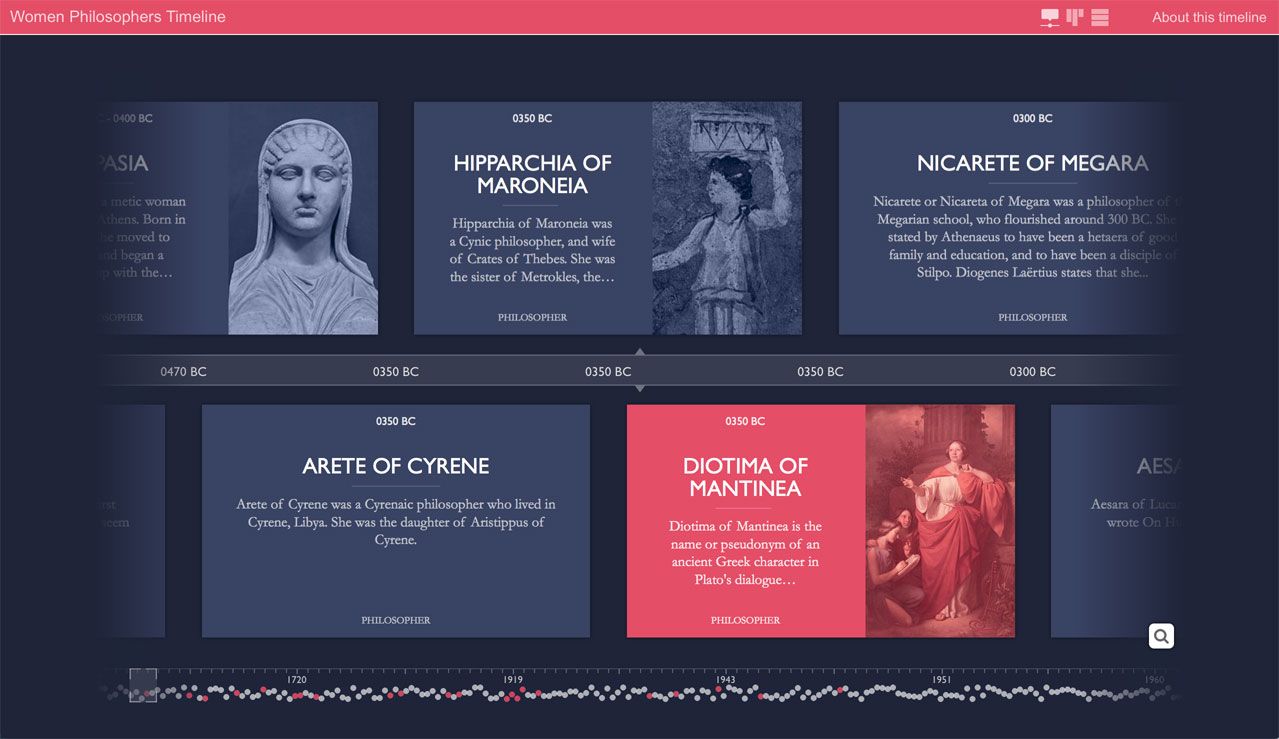
This timeline of women philosophers uses ChronoFlo's new Equal Spacing layout mode to achieve a neat, crisp appearance.
We have all heard the saying "You wait ages for a bus, then three come along at the same time". What is true of public transport is also true of history. Important events, people and technological advances are not spread out evenly through history but tend to cluster around particular moments in time.
For example, there was an explosion of thinkers and philosophical advances in Ancient Greece around 400BC-500BC. Similarly, in England during the birth of the industrial revolution, a burst of technological inventions and scientific theories took place.
These special times and places are what make studying history so interesting. However, they pose a challenge for designers of timeline software like us. How do you display historical events in an attractive manner on a timeline when most of the events are clustered around a few moments in time?
Your timeline could easily end up having vast gaps where nothing happens and then an ugly mass of events at the key moments. These clusters of events can spoil the look of a timeline, and make it difficult for users to access all the information.
To fit in the available space, you may have to make the events very small or overlap each other. Alternatively, you might need to display many of the events off screen because there is not enough space, and force the user to scroll around or zoom out to see them.
That is one of the reasons why last year we launched our special Snake timeline design, which lays out events evenly and attractively along a curved line (see below).
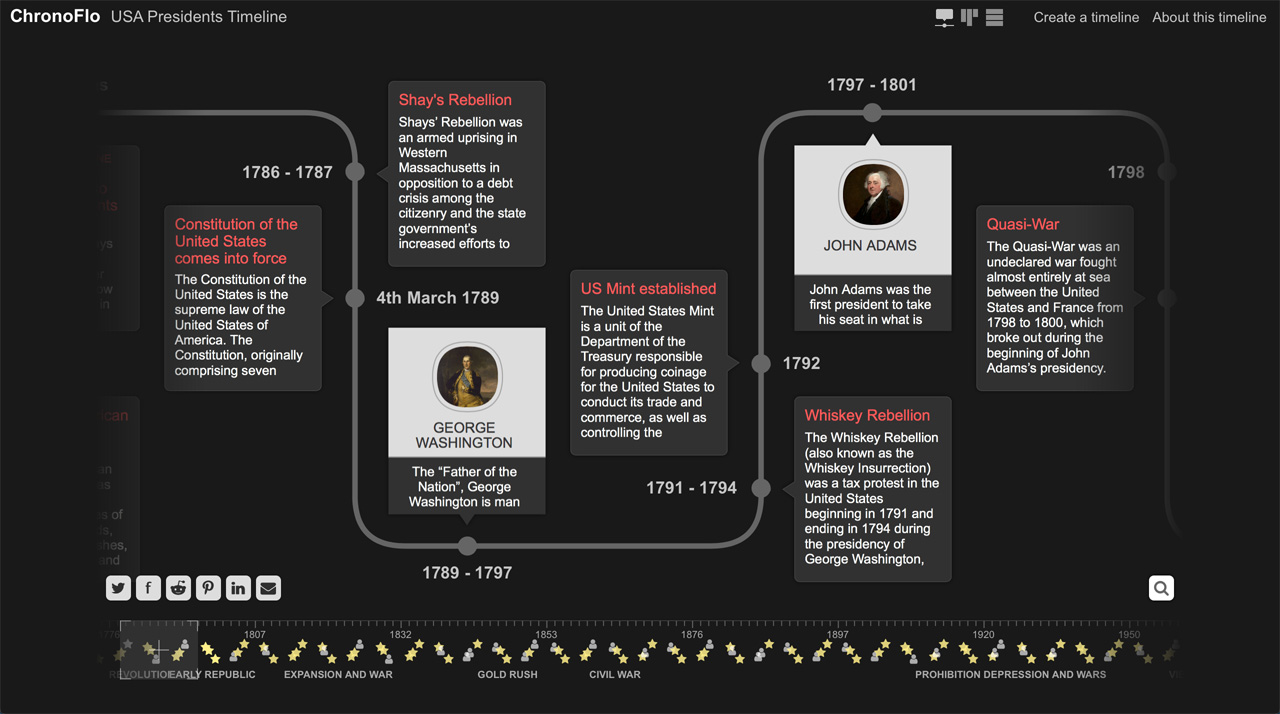
An example of a timeline using ChronoFlo Timeline Maker's Snake template design
Now, we have released an even bigger update to our layout engine. You can now space out consecutive events evenly on a timeline no matter the duration between them using our new Equal Spacing layout mode. This results in neat, easy to view timelines.
You'll be pleased to hear this new mode works across most of our timeline designs, from our 3d view to our vertical timeline templates. You now have no excuse for having a messy timeline!
To give you an idea of what you can achieve using our new Equal Spacing modes, we have created two timelines showcasing great philosophers. The first, which you can see at the top of this page, is our timeline of women philosophers.
The second, which we have screenshot below, focuses on the giants of Western philosophy.
A timeline of Western philosophers, showcasing ChronoFlo's Equal Spacing mode
How to use our Equal Spacing mode
We hope you like the neat appearance our Equal Spacing mode gives timelines. Now, we are going to explain how you can give your timelines a similar look by taking you through the steps we used to create the philosophy timelines.
1 Go to www.chronoflotimeline.com and log into your account. If not already logged in, click on the 'Go to my account' button.
2 Now on your account page, select a timeline to edit. If you haven't created any timelines yet, this is the time to make your first timeline. Make sure you add some content to your timeline.
3 The next step is to open the 'appearance' tab (see below) in the options panel. Here, you can find lots of options for customising the appearance of your timeline.
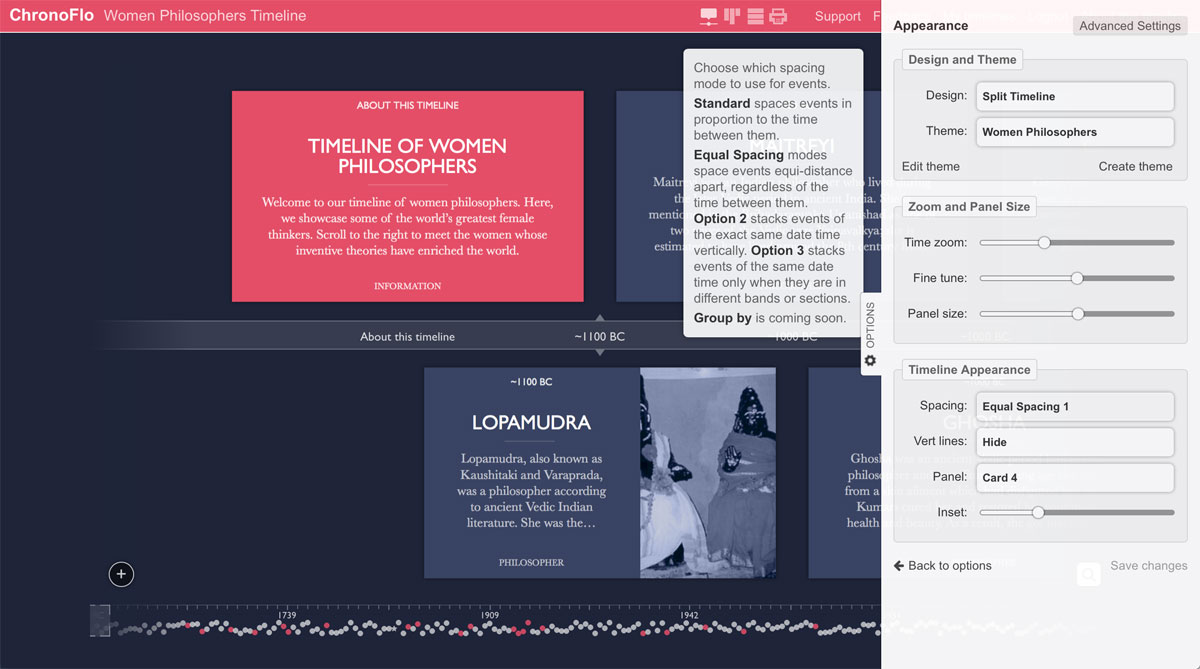
The 'appearance' tab where - among other things - you can set your timeline to display in Equal Spacing mode.
4 Select the 'spacing' menu and choose one of the Equal Spacing modes. There are actually three modes - the contextual help will explain the differences between them. If in doubt, use Equal Spacing 1.
5 Your timeline is now displaying in equal spacing mode, with consecutive events spaced equi-distance. But if you want your timeline to look just like our philosophy timelines, there are a few more steps. Firstly - still in the appearance tab - select the 'Split timeline' option from the 'design' menu.
6 Next, set the 'panel' option to 'Card 4'. This is the panel design we use on the philosophy timelines. While you are here, you may want to take a look at some of the other panel designs.
7 Finally, use the 'time zoom', 'fine tune' and 'panel size' sliders to set the panel size and update the space between events. You can use the time zoom to create multiple layers of events if you wish.
We hope you find our new Equal Spacing mode helpful. If you have any questions about it, please get in touch at hello@chronoflotimeline.com. We'd also love to see any timelines you have created using it.
Oh, and don't forget to keep up to date with the latest ChronoFlo Timeline Maker news and developments by following us on Twitter and Facebook.