New feature: Timeline slideshow
With ChronoFlo Timeline Maker's latest new feature, you can transform your timeline into a beautifully animated slideshow at the click of a button.
10th Sept 2025 | Timeline Editors
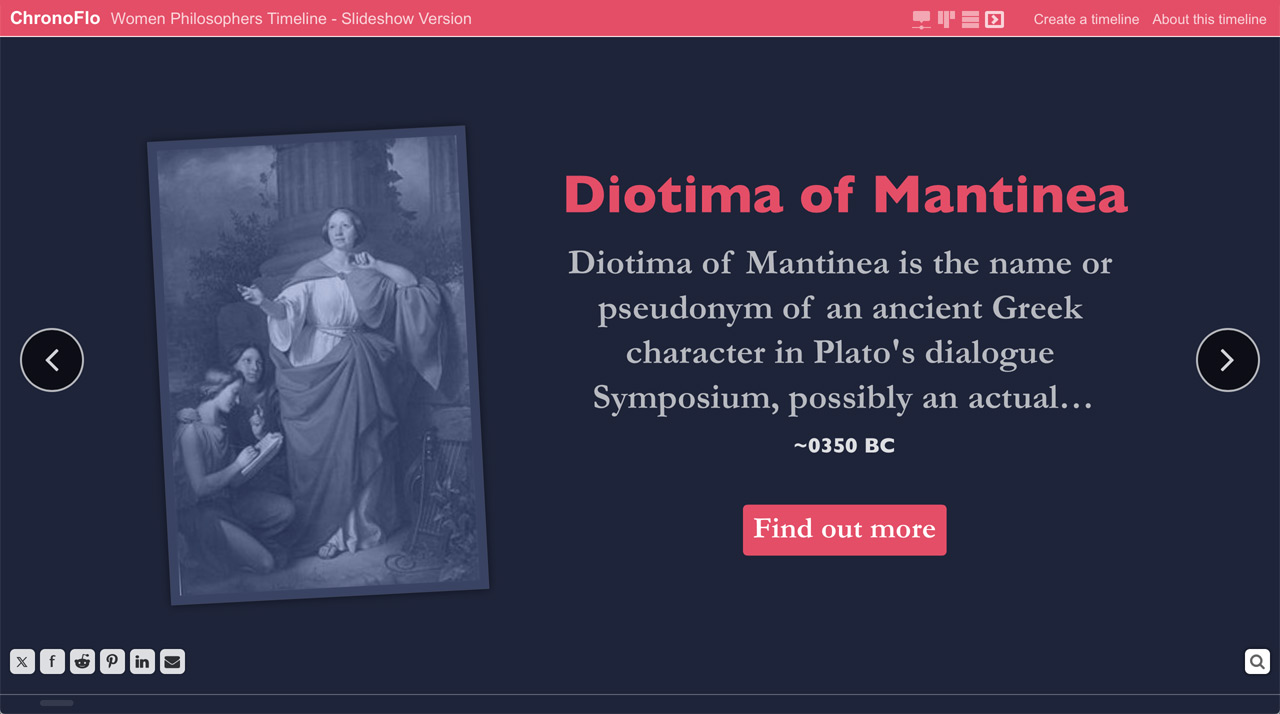
You can turn your timeline into a slideshow simply by clicking on the slideshow icon in the menu in the top bar
At ChronoFlo HQ, we’ve always been proud of how our software displays time data in unique ways. While most timeline tools offer a single view, ChronoFlo Timeline Maker has delivered multiple designs since day one, from Pinboard and List views to an eye-catching 3D timeline.
And we've only gotten better. Over the years, we've added even more views, including the Snake and First Person 3D designs.
This — combined with powerful theme functionality that lets you customize every aspect of your timeline’s colors — has made ChronoFlo the most flexible and versatile timeline maker on the web. You can create any timeline design or color scheme you can imagine.
Now, thanks to our latest feature, your timeline can turn into a slick, animated slideshow — with zero extra effort on your part. Simply click the new Slideshow icon on the top bar, and voilà! Your timeline becomes a full-window slideshow that will impress your audience.
Want to see how it works? Check out our slideshow of women philosophers!
Gone are the days of painstakingly building slides in PowerPoint. ChronoFlo automatically chooses a design for each event, even factoring in image orientation, so you can focus on content, not design.
Even better, this feature works not just on new timelines, but on everything you've already created with ChronoFlo Timeline Maker.
Don’t like the default slideshow design? No problem! You can change it by editing the event in slideshow mode and selecting a different design from the Slideshow menu. Right now, we have a handful of slideshow layouts, but we’ll add more if the feature proves popular.
Want your timeline to always open in slideshow mode? Just go to the Timeline Settings tab in the Options panel and set the Start view to "Slideshow." No need to click the icon each time. And if you want to switch back to the timeline view, just tap the timeline icon.
Control the slideshow with the next/previous arrows or the arrow keys. You can also enable autoplay through the Advanced Settings panel.
If you've created an amazing timeline slideshow, we’d love to see it! Share it with us at hello@chronoflotimeline.com, and tell us what you think about the new feature.
And don't forget to follow us on Twitter and Facebook to stay updated on all the latest ChronoFlo news!